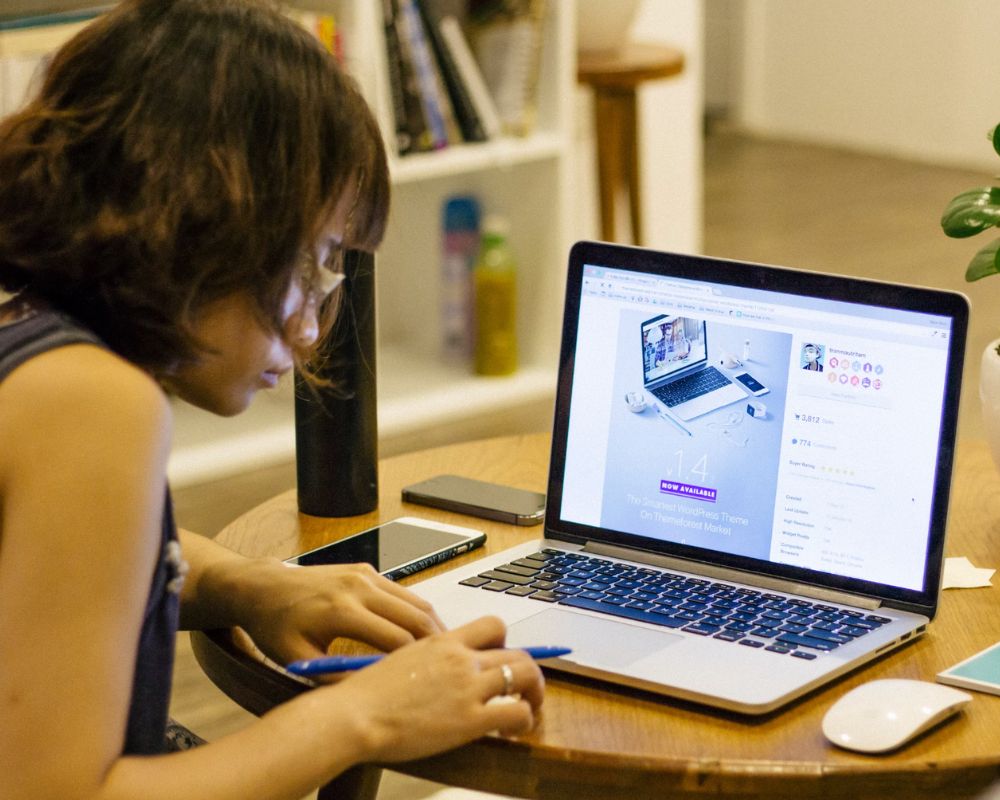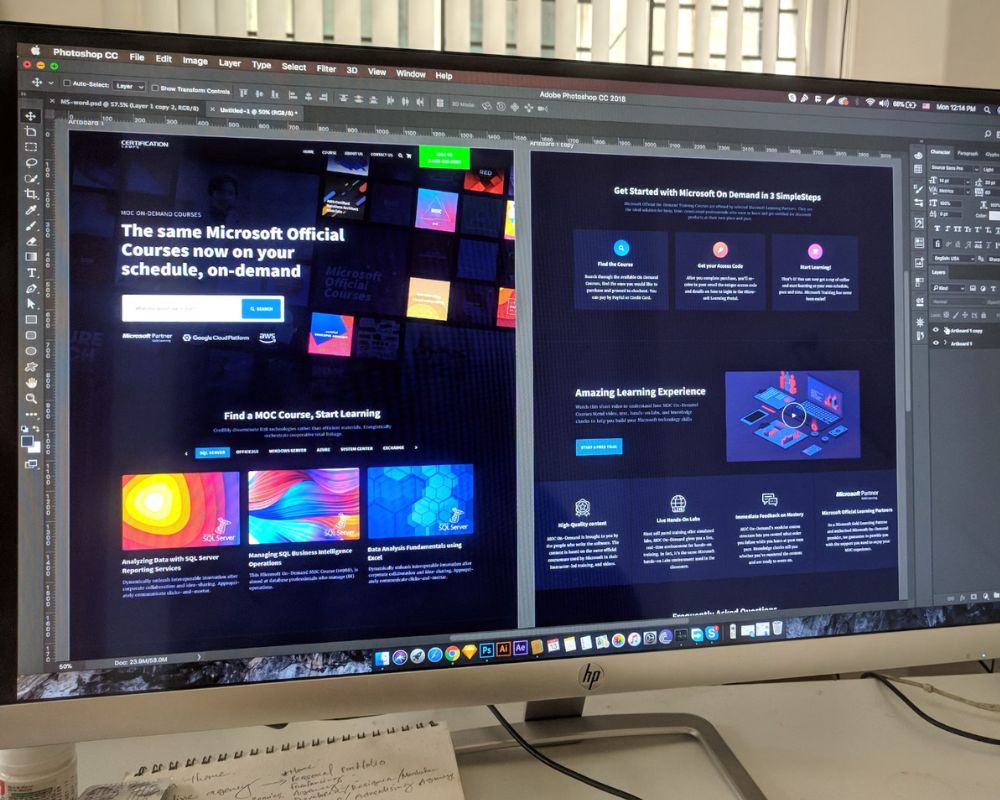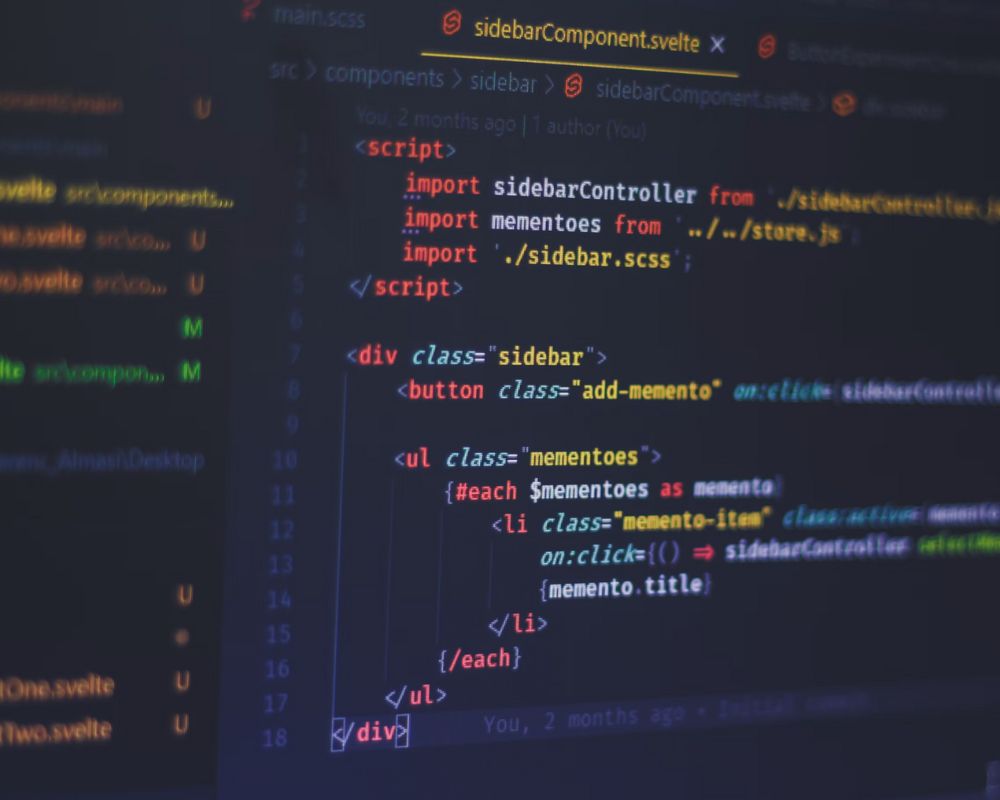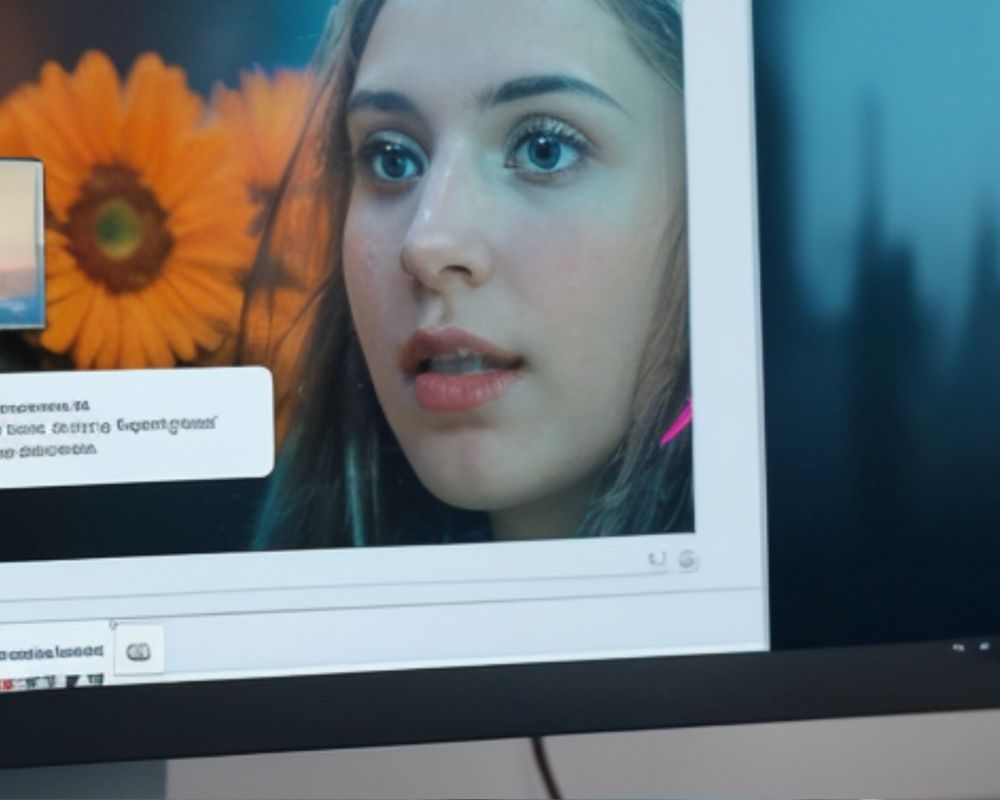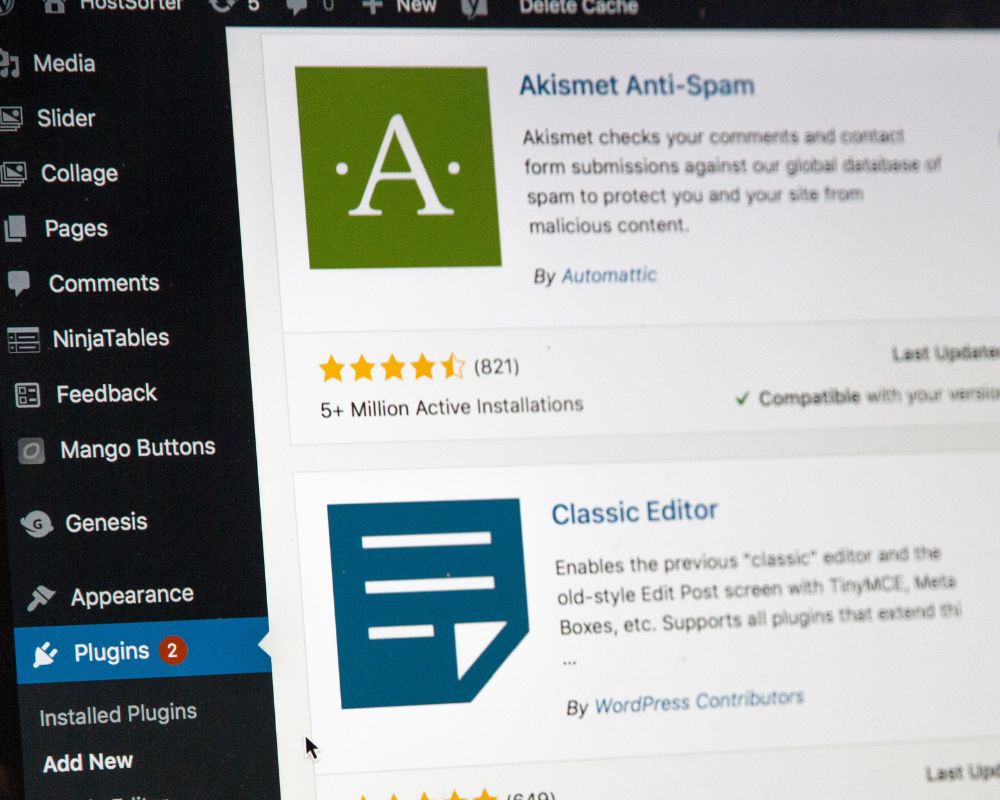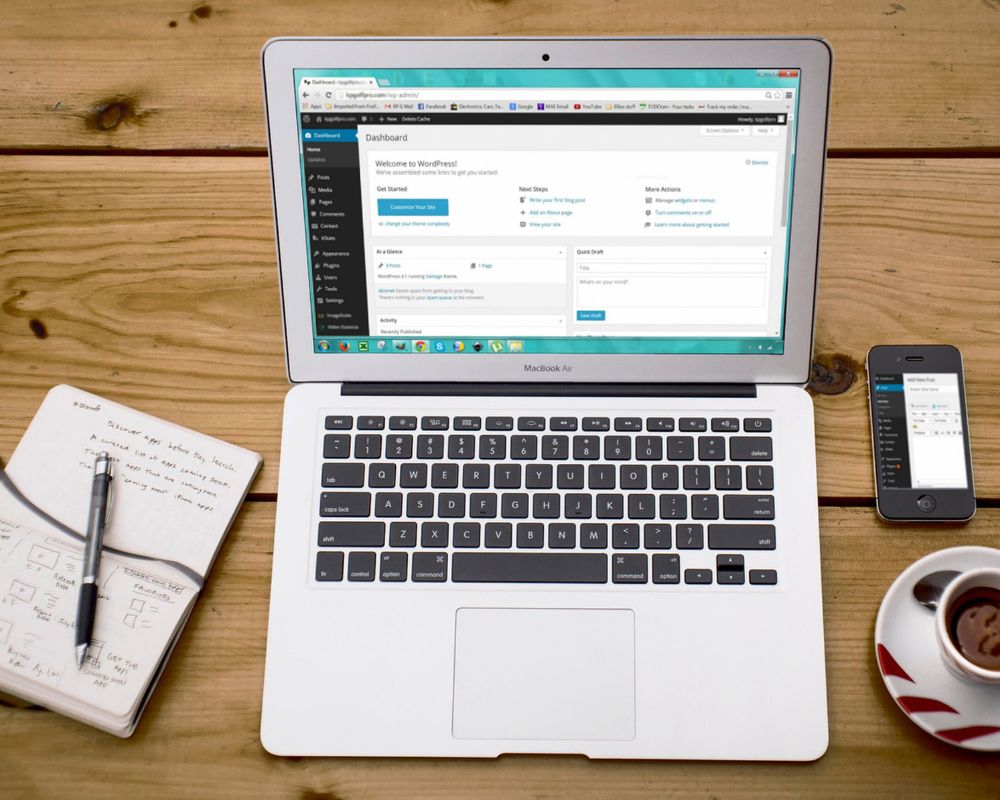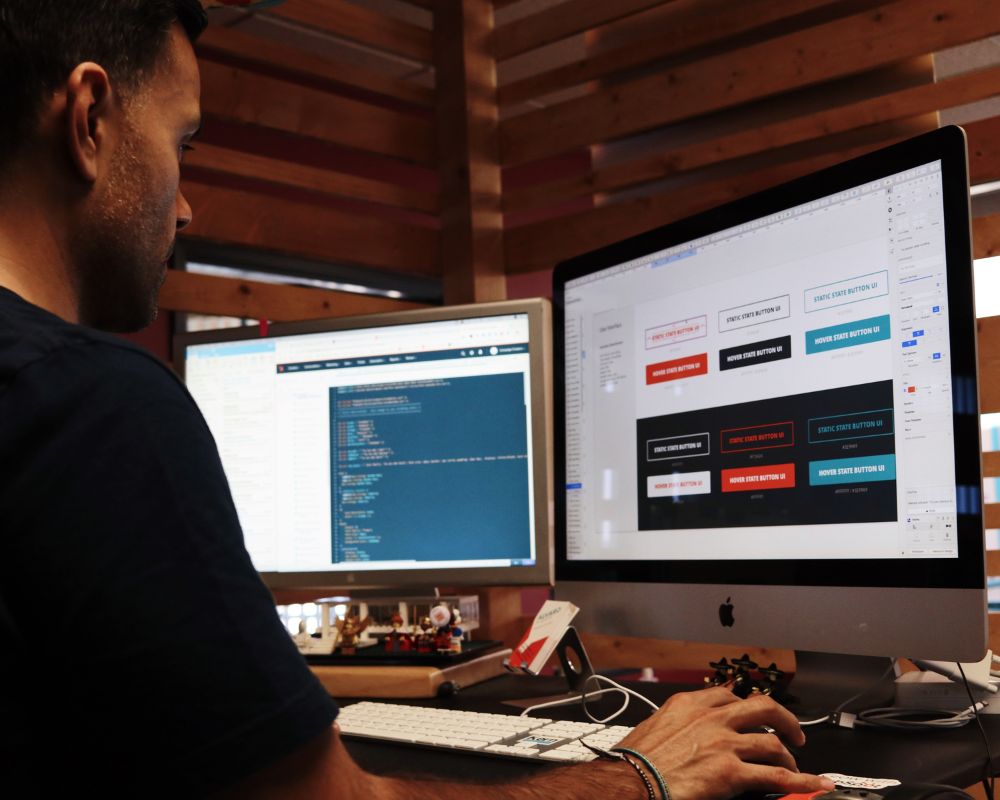In this guide, we’ll explore the intricacies of WordPress themes, including common questions you may have around how to choose a WordPress theme, installing a WordPress theme, and any impact a change of theme may have on your website.
What is a WordPress theme?
A WordPress theme is the visual and functional backbone of your website. It determines how your site looks, how content is displayed, and how users interact with it. It’s a collection of templates and stylesheets that work together to create the design and layout of your site. Each theme offers a unique aesthetic, allowing users to tailor the appearance of their websites to suit their brand or personal preferences.
How do WordPress themes work?
WordPress themes are the design templates that dictate how a website looks and functions on the WordPress platform. They work by controlling the layout, style, and overall appearance of a site, encompassing elements like fonts, colours, page structures, and widget placements.
The themes have various template files that determine how content is displayed, allowing users to easily customise the design without altering the site’s underlying code.
By simply activating a theme, users can instantly change the visual presentation of their website while maintaining the content and keeping the functionality intact.
What WordPress theme should I choose?
The 5 main things to consider when selecting a WordPress theme include:
- Website goals
- Ease of use and support available
- Budget
- Speed
- Flexibility
1. Website goals
Consider your website goals and essential features required when selecting a theme. The WordPress Feature Filter in the Themes Repository simplifies the process by allowing you to make customisations based on specific requirements, such as the capacity for flexible headers and being translation-ready.
2. Ease of use and support available
Your theme should offer the ability to easily make edits and tweaks. Try out demos or play around with some themes to see which one works best for you.
Use tools like the Theme Check plugin to ensure that your theme meets current WordPress standards. You’ll need to test your site extensively before launch, this includes reviewing content, mobile compatibility, and image loading. Consider using a child theme plugin and a hosting solution with staging environments so testing runs smoothly.
Ensure your theme is responsive, which means it should adapt seamlessly to various devices. Responsive design is vital because it gives your user experience a boost, making your site easy to navigate on laptops and mobile devices alike.
Consider purchasing a premium theme which can offer more dynamic features to help your site stand out. Platforms like WP Engine provide access to premium themes, ensuring quality and ongoing support.
Check that the theme has a level of support from a reputable business or developer. Regular theme and plugin updates are important to maintain security, and themes and plugins that are more regularly updated generally have less security vulnerabilities.
3. Budget
Consider the costs and benefits of premium themes and additional plugins. There are free themes available, however these do not offer as many customisations as premium themes do. Also consider how you’d like to pay for a theme, whether you’d like to pay monthly or as a one-off cost.
4. Speed and performance
Speed is extremely important for SEO, to improve conversion rates and most importantly for the overall user experience.
It’s best to choose simplicity over complexity and opt for a theme that’s aligned with your site’s goals. It’s a good idea to avoid themes that are overloaded with unnecessary features, as they can impact your site’s performance and pose security risks.
5. Flexibility
WordPress themes vary with the flexibility they offer. Look for a theme with a base design you like, but that allows you to make customisations on elements like colour and fonts so you can create a site that’s unique to your brand.
Check that the theme you choose is compatible with most plugins and that you are able to upload and use media types such as photos, videos and documents.
Top tips for things to consider when choosing a WordPress theme:
- Use the filter in the Themes Repository to make a choice based on specific requirements such as the capacity for flexible headers and being translation-ready
- Choose a responsive theme, so it adapts seamlessly to various devices
- Choose a simple theme that’s not overloaded with unnecessary features or plugins
- Consider fonts, simple and sophisticated is usually best
- Test the theme, using tools like Theme Check plugin to ensure the theme meets current WordPress standards
- Consider purchasing a premium theme, which offers dynamic features. Platforms like WP Engine provide access to premium themes, ensuring quality and ongoing support
How can I install a theme in WordPress?
There are 4 main ways to install a WordPress theme:
- From the WordPress dashboard
- Upload a theme ZIP file
- From WordPress.org
- Via FTP
From the WordPress dashboard:
Go to Appearance > Themes, click “Add new”, browse for themes, click “Install”, then click “Activate” to make it live.
Upload a theme ZIP file:
Go to Appearance > Themes, click “Add New”, click “Upload theme”, choose the theme ZIP file from your computer, click “Install Now”, then click “Activate”.
From WordPress.org:
Find a theme on WordPress.org, download the ZIP file, upload it using method #2 above.
Via FTP:
Connect to your site via FTP, navigate to wp-content/themes folder, upload the unzipped theme folder, go to Appearance > Themes in the WordPress dashboard, find the new theme and click “Activate”.
The easiest method is method 1, installing from the WordPress dashboard. For premium themes you’ll usually need to use method 2, uploading the ZIP file. If you have problems with other methods or are installing a very large theme, using an FTP through method 4 may work for you.
How can I delete a theme in WordPress?
There are 3 main ways to delete a theme in WordPress:
- Through the WordPress dashboard
- Via FTP
- Using your hosting control panel
Note:
- Always backup your site before deleting themes.
- You can’t delete the currently active theme, activate another theme first if necessary.
- Keep at least one WordPress theme as a backup option, in case anything goes wrong.
- If you accidentally delete the wrong theme, you can reinstall it from your backup or the WordPress theme repository.
- Through the WordPress dashboard: Log in to your WordPress admin area, go to Appearance > Themes, click on the theme you want to delete, in the theme details click the “Delete” button in the bottom right hand corner.
- Via FTP: Connect to your site using an FTP client, go to the /wp-content/themes/ folder, locate the folder of the theme you’d like to delete, right-click on the folder and select “Delete”, then confirm the deletion
- Using your hosting control panel: Log in, open the File Manager, navigate to the /wp-content/themes/ directory, select the theme folder you’d like to delete, then click “Delete”.
After deleting the theme, check your site for any leftover settings or content from the previous theme.
How can I change a WordPress theme without activating it?
There are 4 main ways to change a WordPress theme without activating it:
- Use a staging site
- Use the Theme Switcha plugin
- Use Live Preview
- Use the WordPress customiser
The safest method is using a staging site, which allows you to fully test the new theme without risking your live site.
WordPress Theme FAQs
Are WordPress themes free?
Yes, WordPress offers a plethora of free themes. It also offers premium themes with advanced features, these are available at a cost.
Can I change WordPress theme without losing any content?
Yes, changing your WordPress theme does not affect your content. However, some themes may structure content differently, necessitating adjustments after a theme switch.
Can I use two different themes in WordPress?
By default, WordPress allows only one active theme at a time. However, plugins or custom coding can assist you with enabling different themes on specific pages or sections.
Do you have to use a theme in WordPress?
Technically, you don’t have to use a theme in WordPress, however it’s highly recommended. A WordPress site requires an active theme in order to operate properly. Some advanced users however may choose to create their own custom theme.
Does changing a WordPress theme affect SEO?
Generally, changing a theme should not have a direct impact on SEO if the new theme is well-coded and optimised. However, it’s advisable to check and adjust settings after a theme change to ensure SEO continuity.
How can I find out what WordPress theme a site is using?
Options to find out what WordPress theme is using includes using sites such as IsITWP.com, WPThemeDetector.com, or you can do a manual inspection by checking the website’s source code – right-click on the webpage, click “View Page Source” then search for “stylesheet” or look for links to “style.css” which typically contains information about the theme name.
Why is WordPress the best?
WordPress is driven by its expansive community, which sets it apart as a leading solution. WordPress’ vast developer community is highly beneficial as it allows for flexibility. It allows you to dismantle WordPress and reconstruct its core functions to customise it according to your preferences.
Can you add WooCommerce to any WordPress theme?
WooCommerce is a popular e-commerce plugin that can be integrated into most WordPress themes. It’s important to remember that compatibility is crucial, and themes explicitly designed for WooCommerce will often provide a smoother experience.
At Yellowball, we understand that choosing the right WordPress theme not only adds to the visual appeal of your site but also contributes to a seamless user experience, setting the stage for online success. Yellowball is a web design and development agency based in London, UK, contact us today and discover how we can assist you in obtaining online success.